Are you looking to create a professional website, blog, or online store? WordPress is a powerful, open-source platform that offers high customization, responsive designs, and excellent performance. If you are using YesDomain’s DirectAdmin hosting, you can install WordPress quickly using Softaculous, an automated script installer.
In this guide, we will walk you through the process of installing WordPress on DirectAdmin using Softaculous at YesDomain.
Prerequisites
Before you begin, make sure you have the following:
✅ A DirectAdmin hosting account with YesDomain
✅ Access to Softaculous Apps Installer in DirectAdmin
Step-by-Step Guide to Installing WordPress on DirectAdmin
Step 1: Log in to Your DirectAdmin Control Panel
- Open your web browser and go to YesDomain’s DirectAdmin login page.
- Enter your username and password to log in.
other wise you can directly log in to hosting using client area read this :-
1.) How to Log In to Your Client Area
2.) How to log in to your Control Panel using Dashboard?
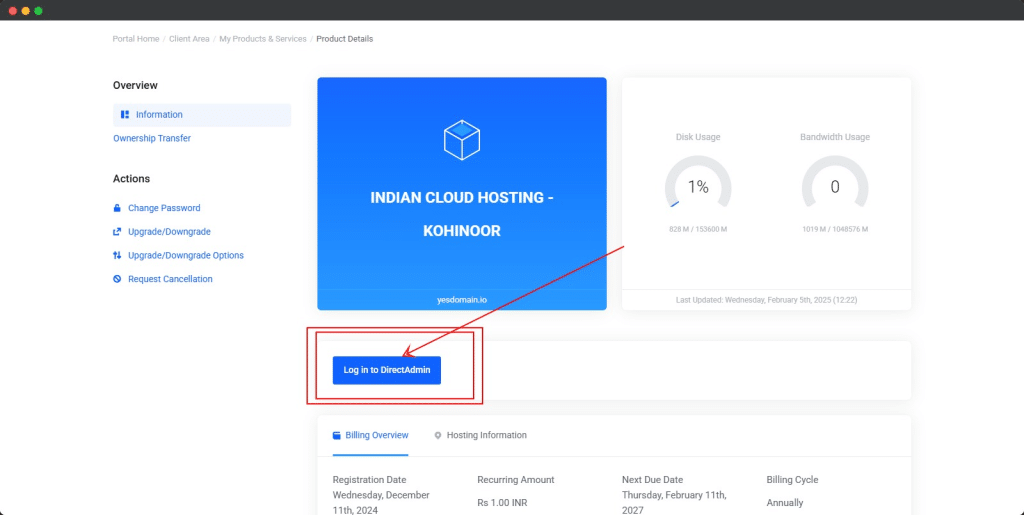
Step 2: Open Softaculous and Select WordPress
- In your DirectAdmin dashboard, locate the Softaculous Apps Installer section.
- Click on the WordPress icon.
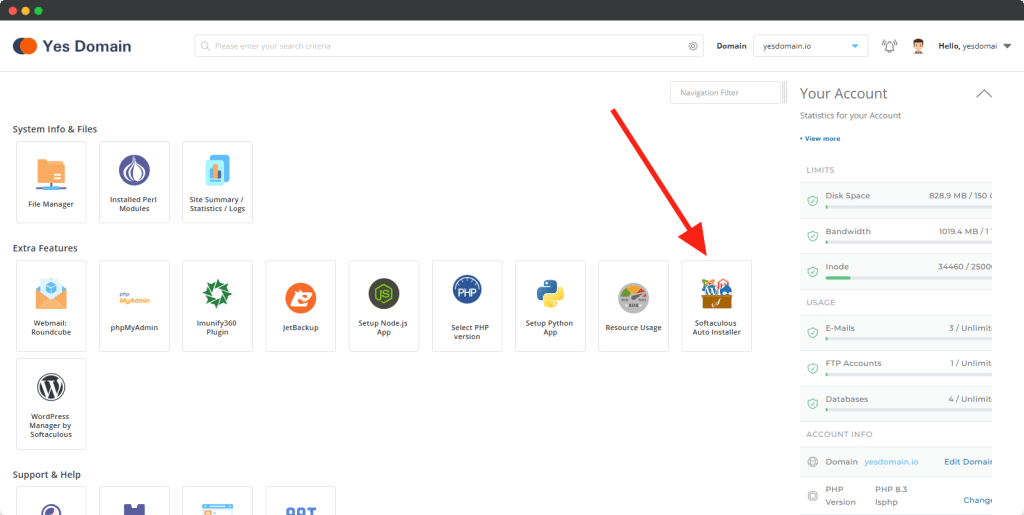
Step 3: Start the WordPress Installation
- On the Softaculous WordPress installation page, click the “Install Now” button.
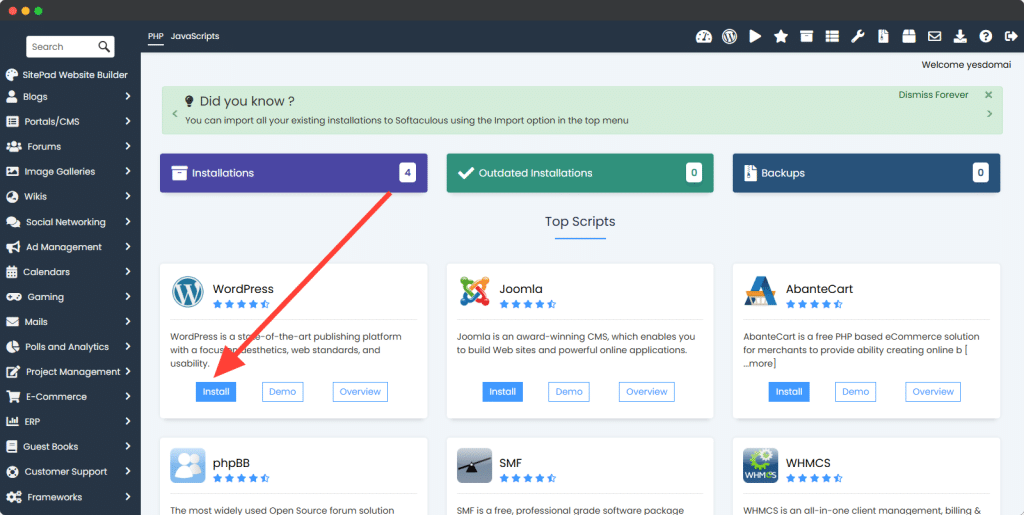
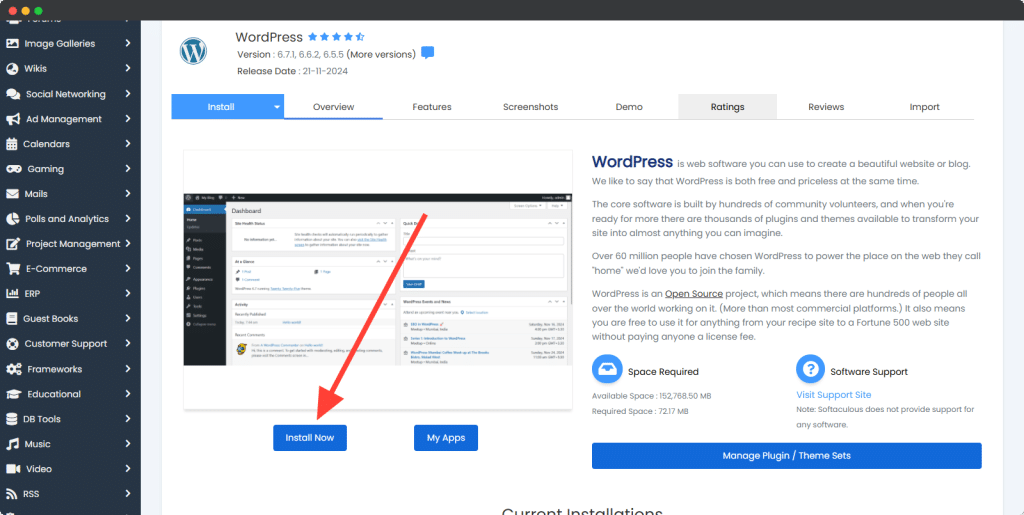
Step 4: Configure Installation Settings
- Choose WordPress Version: Select the latest version for the most up-to-date features and security patches.
- Choose Installation URL:
- Select your domain from the dropdown menu.
recommended select https:// ( below screenshot number 1 step)
- Select your domain from the dropdown menu.
- Leave the “In Directory” field empty (blank) to install WordPress in the root domain. ( below screenshot number 2 step)
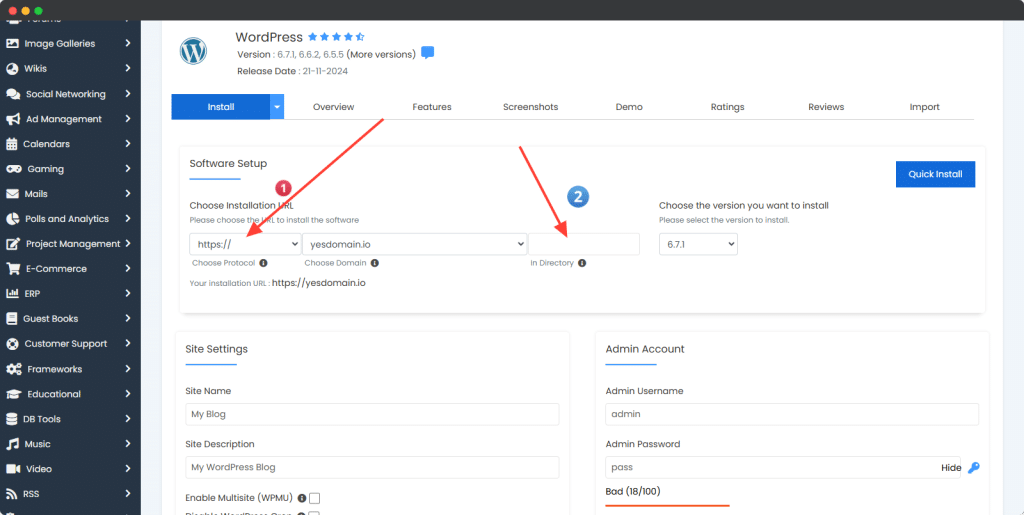
Step 5: Set Up Your WordPress Admin Account
- Enter your Admin Username, Password, and Email (These will be used to log in to WordPress).
- Choose your website name and description.
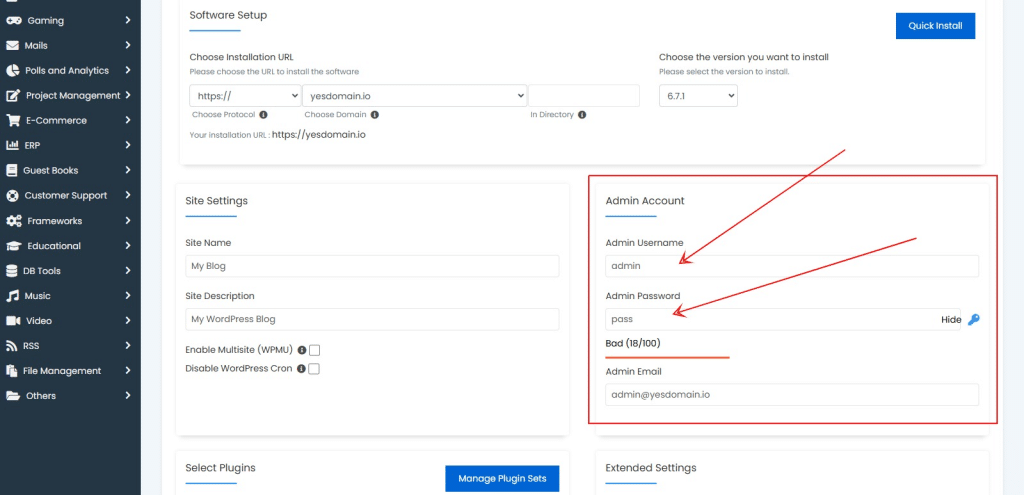
Step 6: Choose a Language and Theme
- Select your preferred website language from the dropdown.
- Pick a WordPress theme/ Plugin from the available options. (You can change this later). we do not recommend to install unnecessary plugin for fast speed , so untick it as per below screenshort.
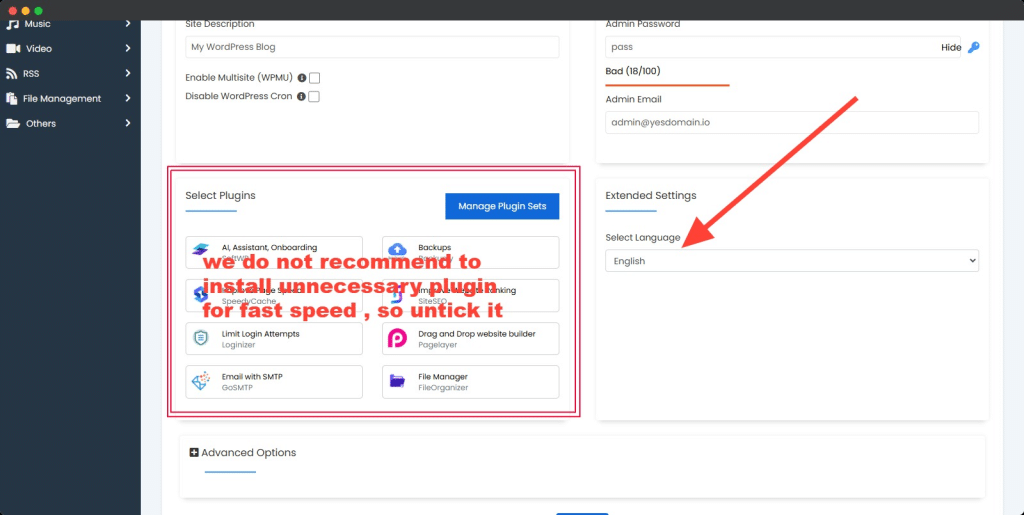
Step 7: Enter Your Email for Installation Details
- In the “Email Installation Details To” field, enter your email to receive installation confirmation.
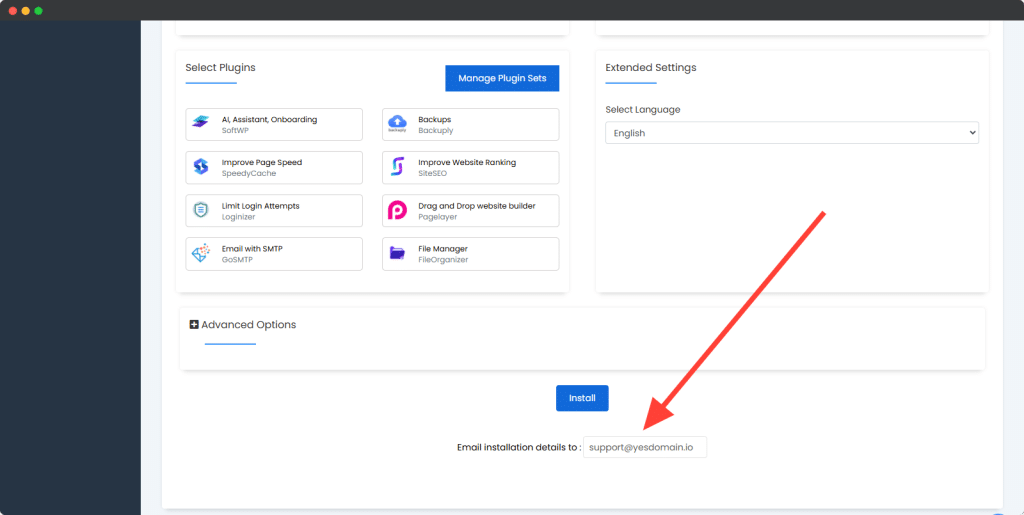
Step 8: Click “Install” and Complete the Process
- Click the “Install” button.
- Wait for the installation process to finish (usually takes a few seconds).
- Once completed, you will see a success message with your WordPress login URL.
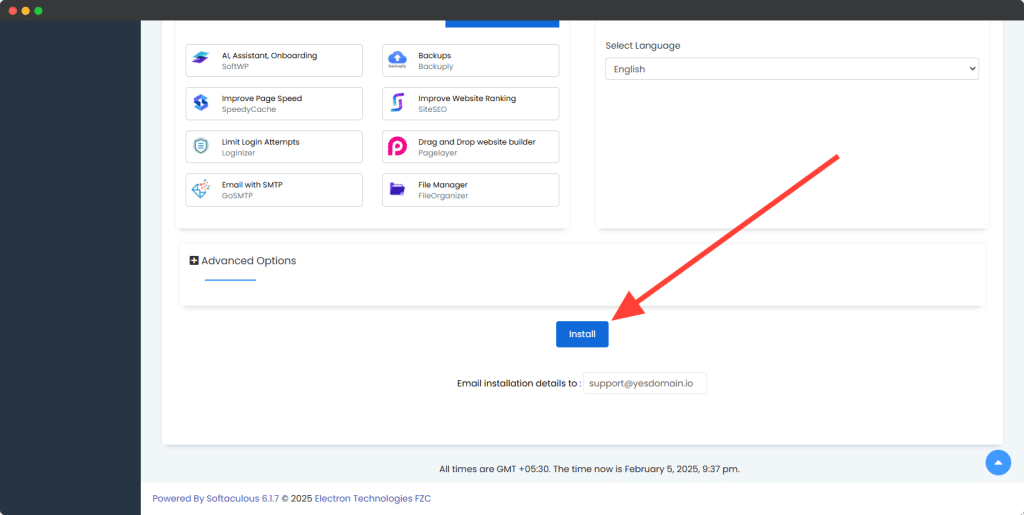
Step 9 Final : Congratulations, the software was installed successfully.
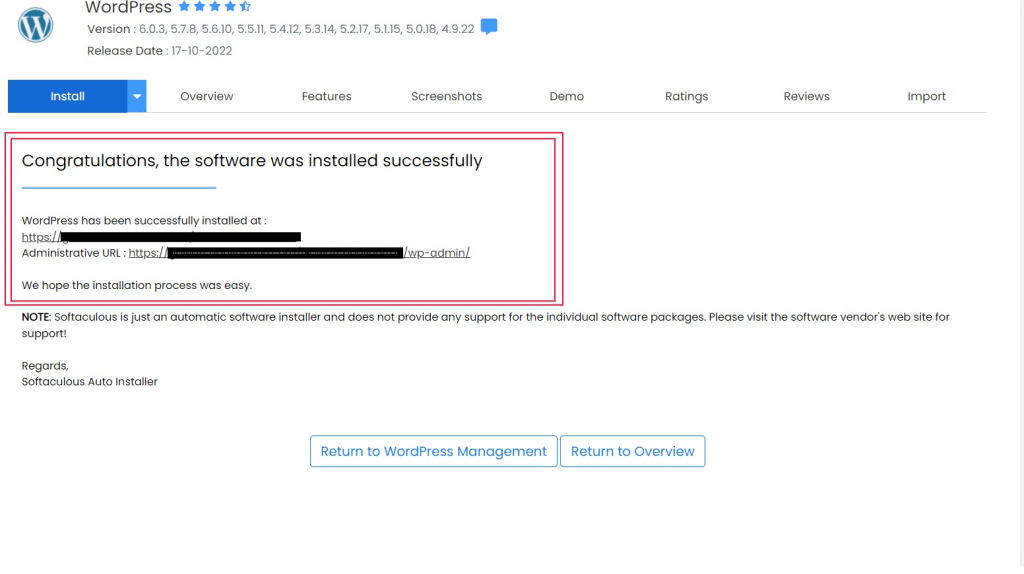
Accessing Your New WordPress Website
Once the installation is complete, you can log in to your WordPress dashboard:
🔹 Open your browser and go to yourdomain.com/wp-admin
🔹 Enter your admin username and password
Troubleshooting Common Issues
1. Installation Fails or Stuck?
- Ensure your domain DNS is correctly set in YesDomain.
- Clear browser cache and retry the installation.
2. Can’t Access WordPress Admin?
- Double-check your admin login credentials.
- Reset your password using “Forgot Password” on the login page.
3. Installation Details Not Received via Email?
- Check your spam/junk folder.
- Make sure your email address is correctly entered during installation.
Conclusion
Installing WordPress on DirectAdmin using Softaculous at YesDomain is quick and hassle-free. By following this step-by-step guide, you can launch your website in minutes.
💡 Need help? Contact YesDomain Support via WhatsApp: +916203299660 for assistance.