What is an SSL Certificate?
An SSL (Secure Sockets Layer) certificate encrypts the connection between your website and your visitors, ensuring secure data transmission. Having an SSL certificate is essential for security and SEO rankings, as Google considers HTTPS a ranking factor.
YesDomain provides free SSL certificates for all domains, subdomains, and addon domains hosted on our platform.
An SSL (Secure Sockets Layer) certificate encrypts communication between your website and visitors, ensuring:
✔ Secure data transfer
✔ Protection against cyber threats
✔ Trust & credibility with HTTPS
✔ Improved Google rankings
At YesDomain, Let’s Encrypt and ZeroSSL provide free SSL certificates automatically for all hosted domains.
How to Check If Your Website Has an SSL Certificate
Most websites hosted on YesDomain automatically receive an SSL certificate. To check:
- Open your website in a browser using HTTPS (e.g.,
https://yourdomain.com). - If you see a padlock icon 🔒 in the address bar, your SSL certificate is active.
- If the site shows a “Not Secure” warning, you need to install or renew the SSL certificate.
How to Install a Free SSL Certificate Manually
Step 1: Log in to the YesDomain Client Area
- Visit the YesDomain Client Area login page.
- Enter your email and password to sign in.
- Click on “My Services” and select your hosting package.
- In the hosting dashboard, locate and click on “SSL Certificates” under the Account Manager section.
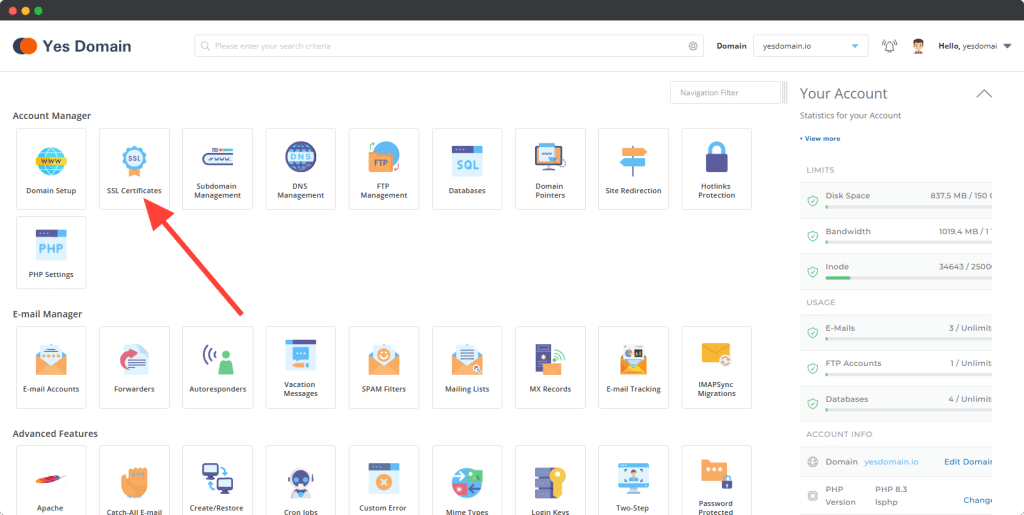
Step 3: Request an SSL Certificate
- Click on “Get Automatic Certificate from ACME Provider”.
- choose any one (Let’s Encrypt or ZeroSSL).
- Select your domain and subdomains (e.g.,
yourdomain.comandwww.yourdomain.com). - Click “Save” to start the installation process.
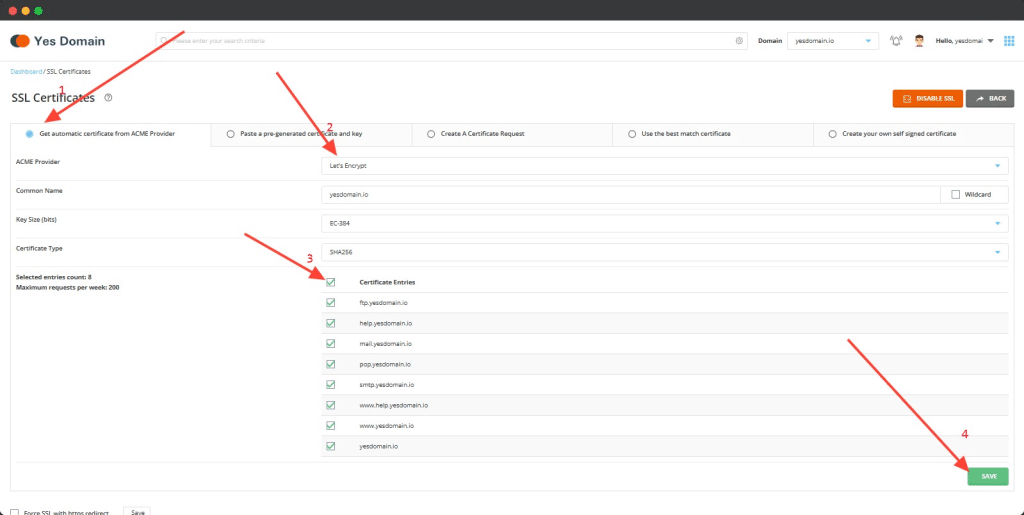
Step 4: Verify SSL Installation
Once the SSL certificate is installed, you will see a confirmation message. Now, visit your website using HTTPS (https://yourdomain.com) to check if the padlock icon appears.
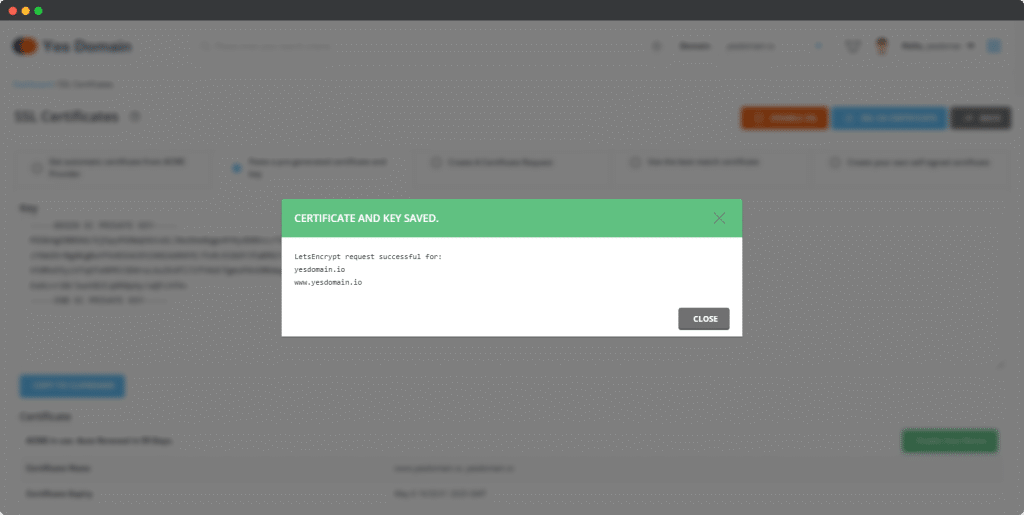
Common SSL Installation Issues & Fixes
1. “No domains pointing to this server to generate the certificate for.”
Reason: Your domain’s DNS settings are incorrect, or DNS propagation is incomplete.
Solution:
✔️ Ensure your domain’s nameservers are correctly pointing to YesDomain’s servers.
✔️ Wait for DNS propagation (can take up to 24 hours).
✔️ If the issue persists, contact YesDomain Support.
2. SSL still shows as “Not Secure”
✅ Clear your browser cache and try again.
✅ Use Why No Padlock? to check for mixed content issues.
Conclusion
Installing a free SSL certificate on YesDomain is quick and easy. If you face any issues, reach out to our support team for assistance.
💡 Need Help? Contact YesDomain Support via WhatsApp: +916203299660 for quick assistance.