Managing website files efficiently is crucial for site performance and security. The File Manager in your hosting Control Panel provides an easy way to upload, edit, and organize your website’s files without needing FTP software.
In this guide, you’ll learn:
- How to access the File Manager
- How to navigate and manage files
- How to create backups of important files
- Best practices for secure file management
Step 1: Log in to Dashboard and Control Panel
- Open your web browser and go to your hosting provider’s login page.
- Enter your username and password to access your dashboard.
- From the dashboard, click on the Control Panel button.
📌 Related Guide: How to Log in to Your Control Panel Using the YesDomain Client Area
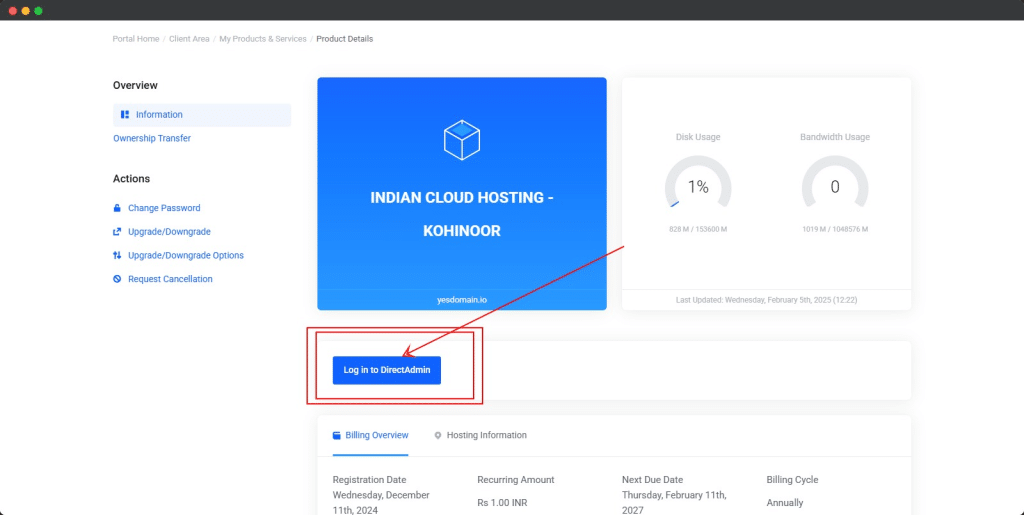
Step 2: Open File Manager
- In the Control Panel, locate the System Info and Files section.
- Click on the File Manager button.
A new window with an interactive File Manager will open.
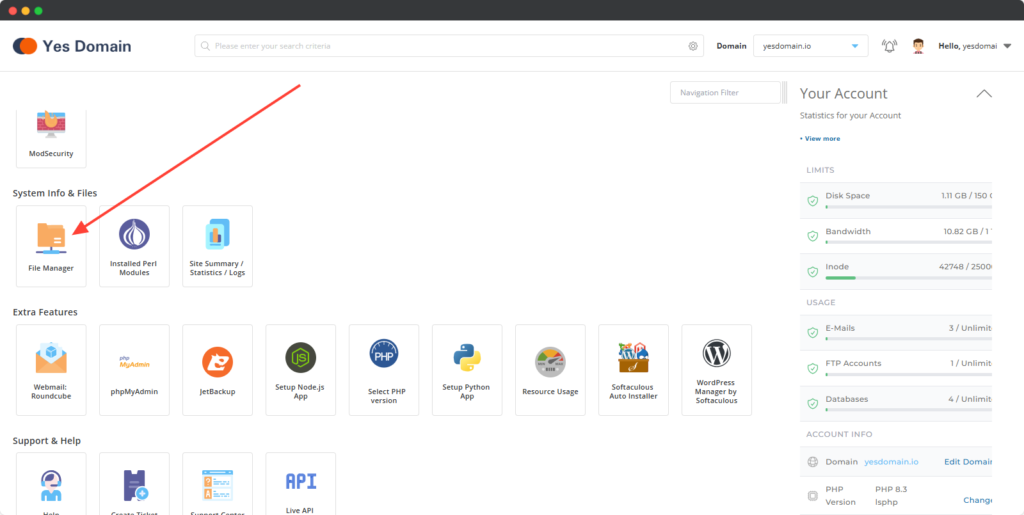
1.) Click on the domains folder to see all hosted domains.
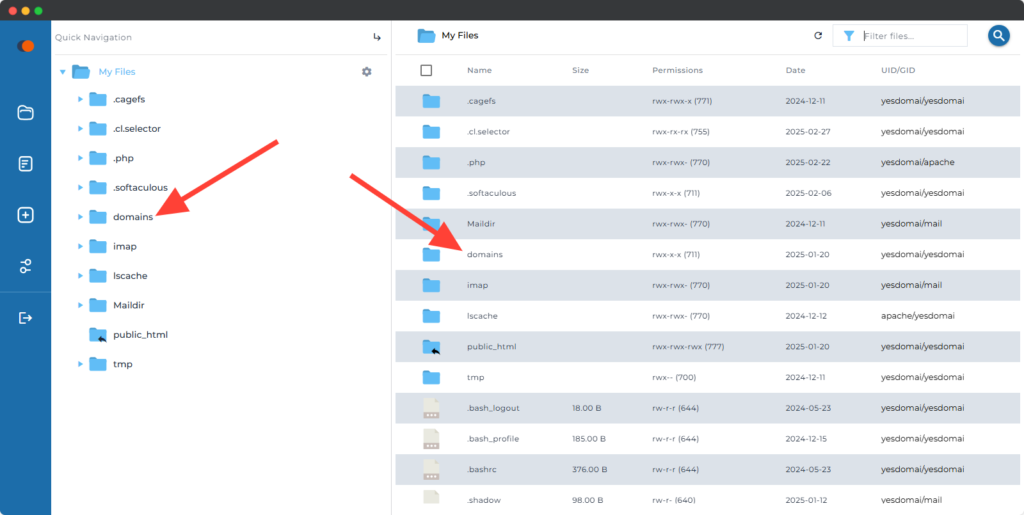
2.) Select the domain you want to manage.
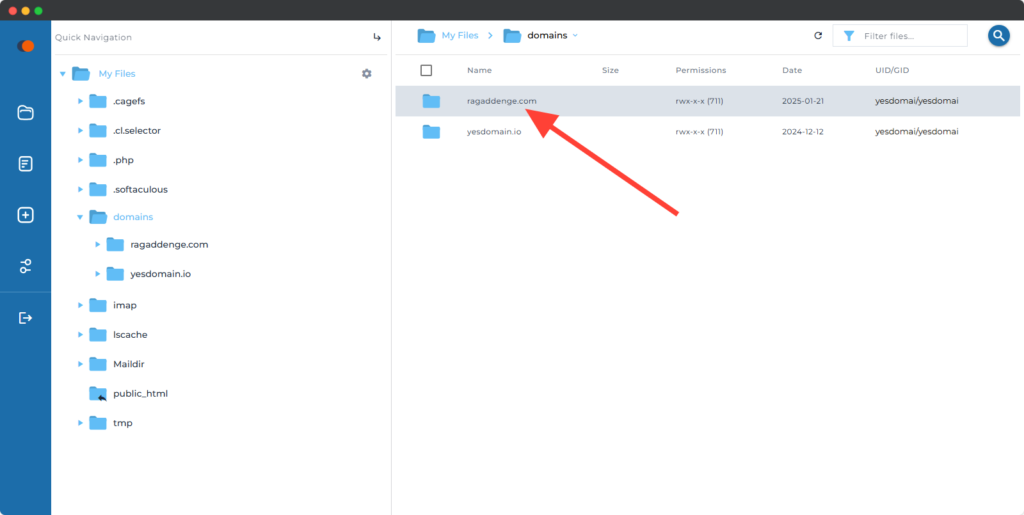
3.) Open the public_html folder. This is your website’s root directory where all website files are stored.
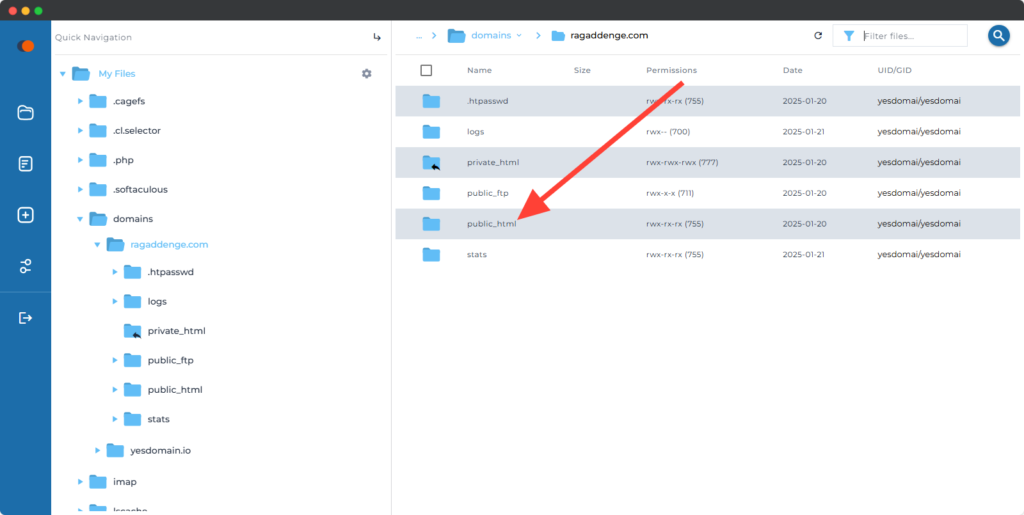
Step 4: Upload and Edit Files
- To upload files, click the Upload button and select the file from your computer.
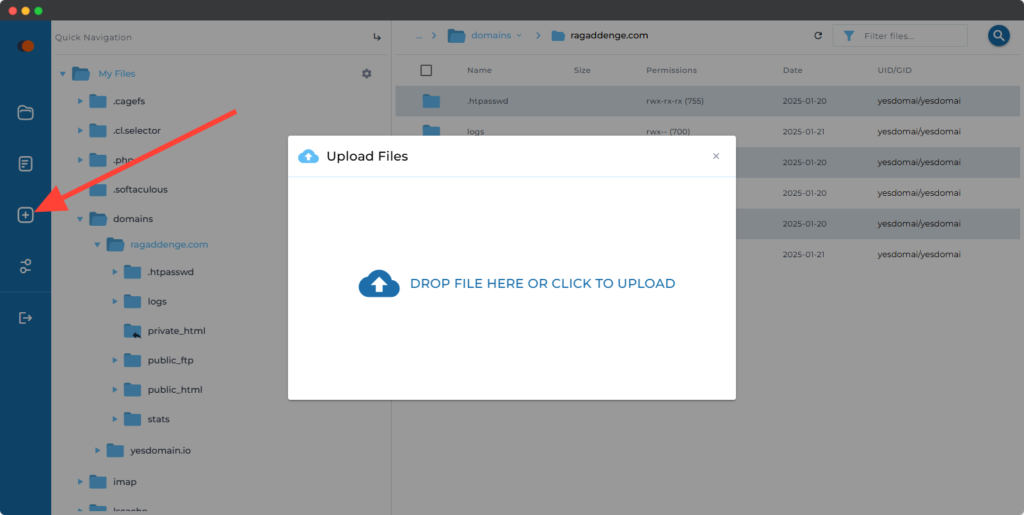
- To edit a file, right-click and choose Edit.
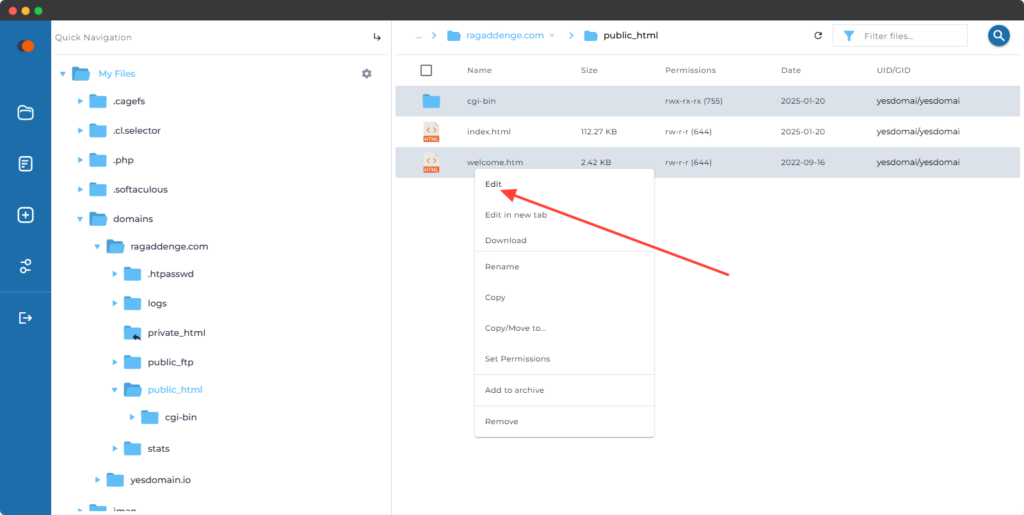
- To delete a file, right-click and select Delete.
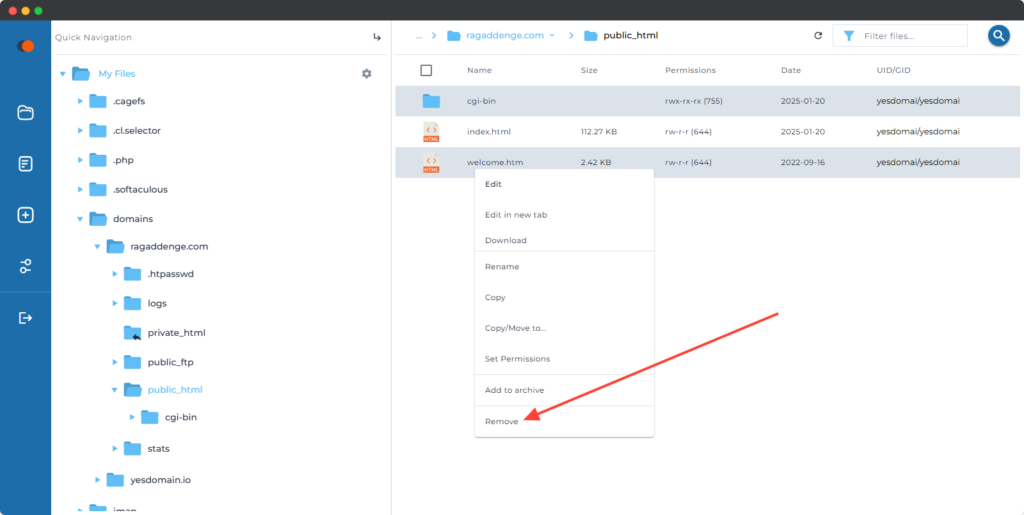
Step 5: Create an Archive (Backup) of Files
- Select all files by clicking the topmost checkbox.
- Click on “Add to Archive”.
- Choose a name and format (.zip, .tar, etc.).
- Click Create Archive.

Troubleshooting and Best Practices
- Error uploading files? Ensure the file size does not exceed hosting limits.
- Accidentally deleted a file? Use the Restore feature if available.
- For security, regularly create backups of your website files.
Frequently Asked Questions
Q1: Can I use File Manager instead of FTP? A1: Yes, File Manager provides a web-based alternative to FTP, allowing direct file modifications.
Q2: Where are my website files stored? A2: Website files are located in the public_html folder.
Q3: How can I increase my upload limit? A3: Check your hosting plan or contact support to increase file upload limits.
Related Articles
- [How to Create a Backup of Your Website]
- [How to Set Up FTP Access]
- [Understanding File Permissions]
Next Steps
- Log in to your Control Panel and explore the File Manager.
- Follow the steps to upload or edit files.
- For advanced file management, consider setting up FTP access.
By following this guide, you’ll efficiently manage your website files and ensure smooth site operations.