Changing nameservers is essential when moving your website to a new hosting provider or setting up custom DNS settings. This guide will walk you through the process of updating nameservers via the YesDomain Client Area.
What Are Nameservers?
Nameservers are responsible for directing your domain to the correct hosting server. If you’re switching to a new hosting provider, you must update your nameservers accordingly.
For example, your new hosting provider might give you nameservers like:
ns1.examplehost.com
ns2.examplehost.com
You need to replace your current nameservers with the new ones to ensure your domain points to the correct server.
How to Change Nameservers at YesDomain
Step 1: Log in to Your YesDomain Client Area
1️⃣ Go to the YesDomain Client Area Login page.
2️⃣ Enter your email and password, then click Login.
3️⃣ Navigate to “My Domains” in the dashboard.
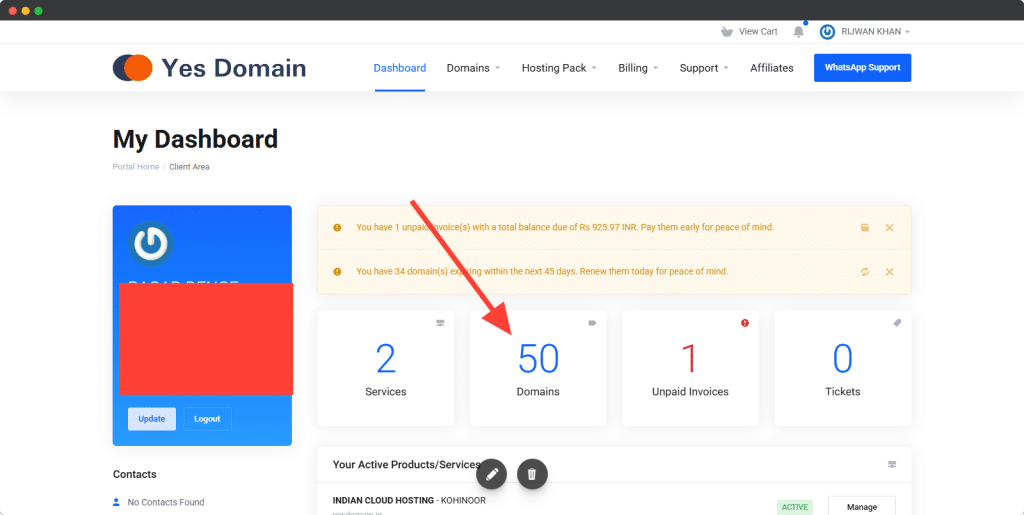
Step 2: Select Your Domain
1️⃣ Locate the domain for which you want to update nameservers or search name on search bar.
2️⃣ Click on “Manage” next to the domain name.
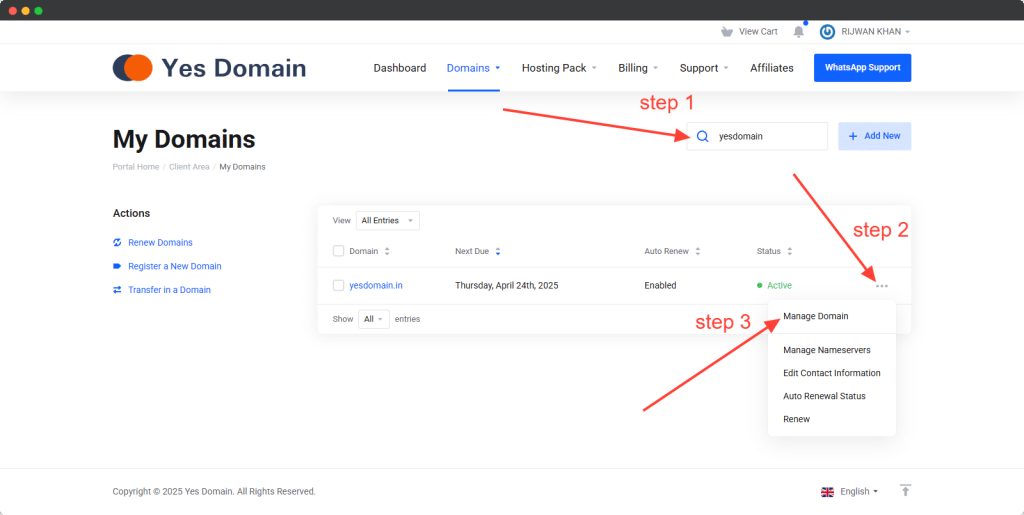
Step 3: Update the Nameservers
1️⃣ Find the “Nameservers” section.
2️⃣ Select “Use Custom Nameservers”.
3️⃣ Enter the new nameservers provided by your hosting provider.
4️⃣ Click “Save Changes” to apply the update.
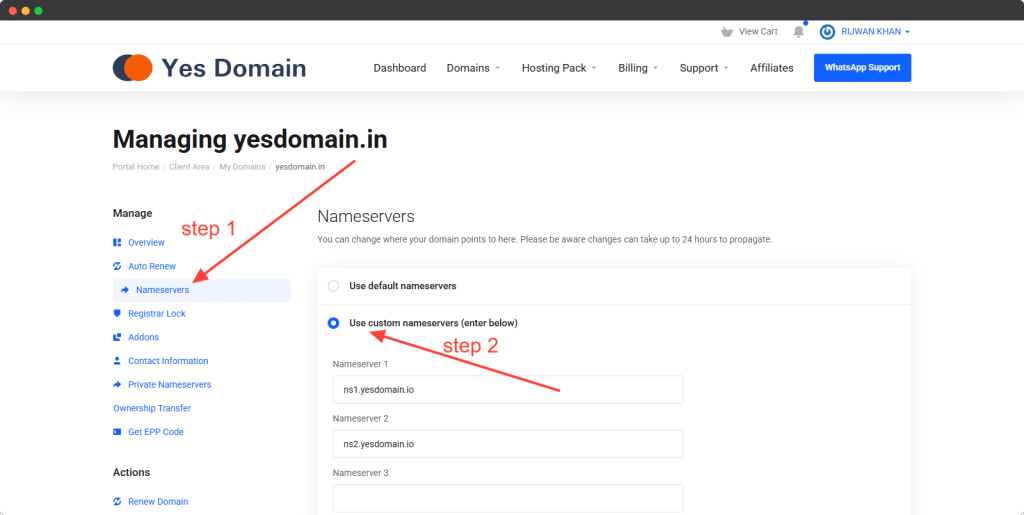
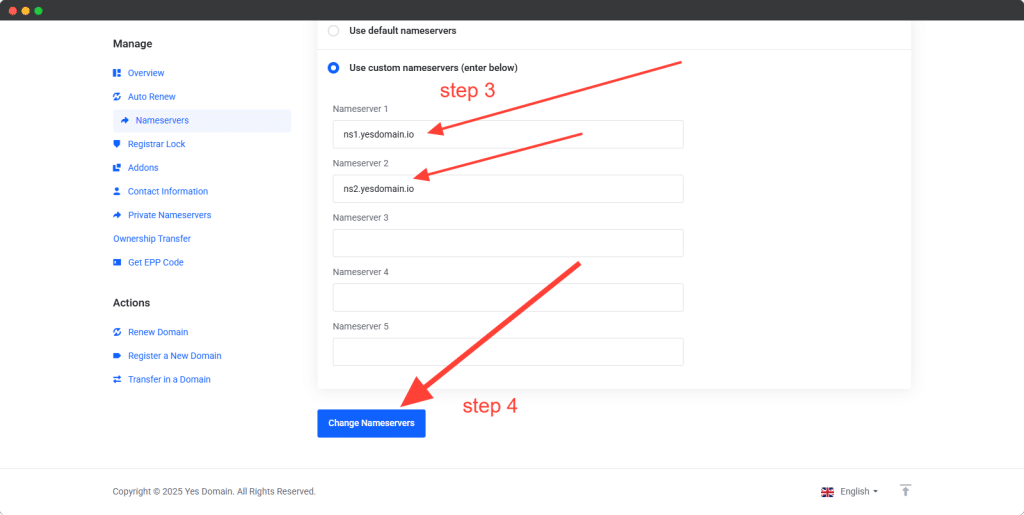
Step 4: Wait for DNS Propagation
✅ DNS changes usually take 4-24 hours to fully propagate worldwide. (sometime take up to 72 hours)
✅ You can check propagation using tools like WhatsMyDNS.
Troubleshooting Common Issues
1. My website is not loading after changing nameservers
✅ Wait for DNS propagation (up to 24 hours).
✅ Clear your browser cache and try again.
2. I entered the wrong nameservers
✅ Go back to the Nameservers section and update them correctly.
3. Need Further Assistance?
If you face any issues, contact YesDomain Support for help.
By following these steps, you can easily change nameservers at YesDomain and point your domain to a new hosting provider.
Make the update now and keep your site online!